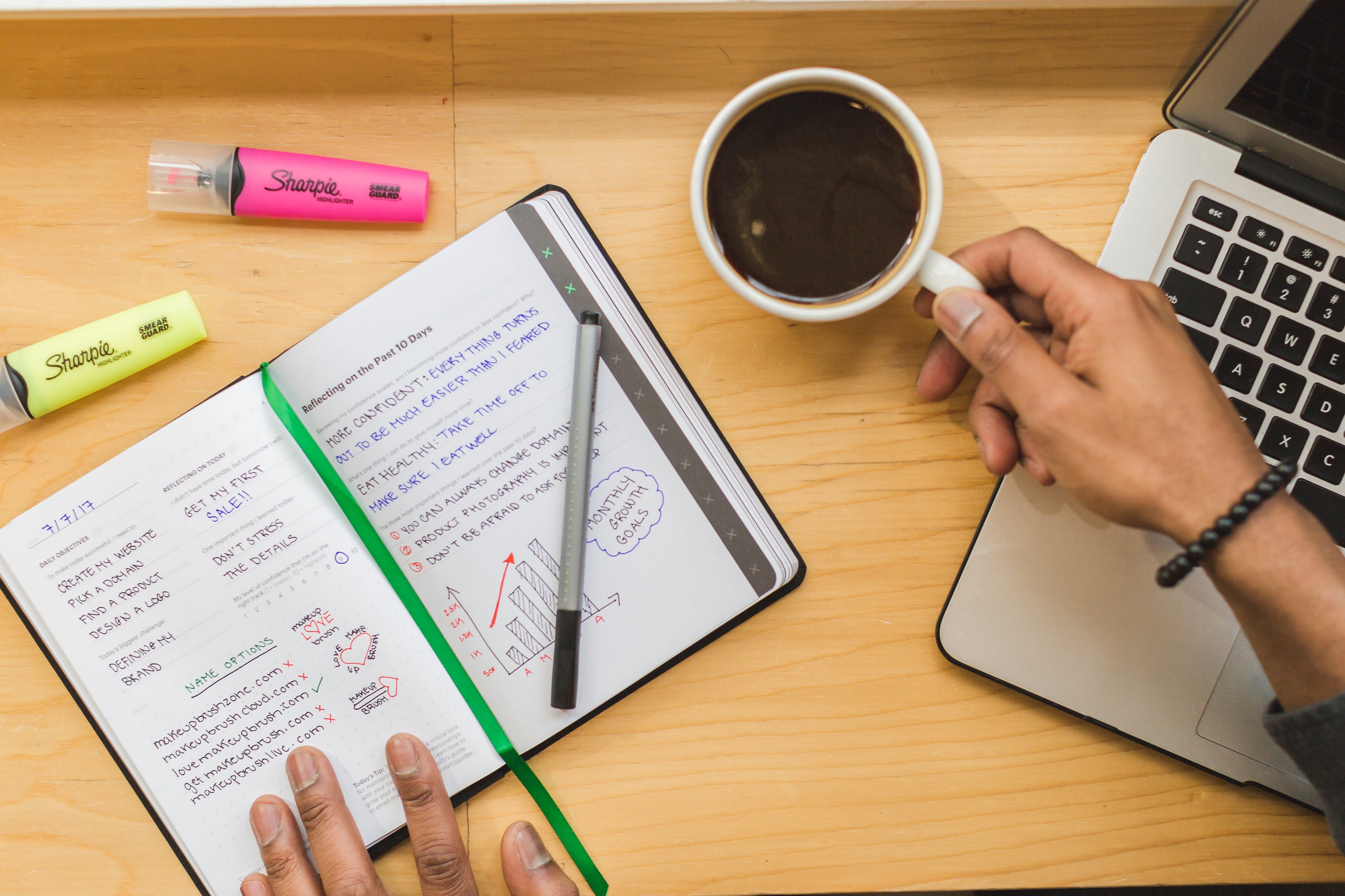
FAQ
We hope this Frequently Asked Questions section has comprehensively addressed all your inquiries. Should you have any further questions or require additional assistance, please feel free to contact us at your convenience.
Delivery
How much does delivery cost?
At Design2Clothing, we partner with Evri to deliver your custom t-shirts and personalized clothing across the UK. Our standard delivery, which takes 4–7 working days, costs £3.65. For faster service, we offer express delivery (2–3 working days) at £5.95, as indicated by our express option. Delivery costs may vary slightly for larger or more complex custom orders, and the exact cost will be shown at checkout. For non-mainland UK destinations (e.g., Northern Ireland, Scottish Highlands, or Channel Islands), a surcharge may apply, typically capped at £9.00. Delivery times are estimates and may be extended during busy periods or for orders requiring artwork approval. For any questions about delivery costs or specific shipping needs, please contact us at support@design2clothing.co.uk or via our Contact Us page.
How can I track the status of my delivery?
With Design2Clothing and Evri, tracking your custom clothing order is simple and free. Once your order is dispatched, you’ll receive a confirmation email containing a 16-digit Evri tracking number and a link to monitor your parcel’s journey in real-time via the Evri website or app. You can also enter the tracking number directly on Evri’s tracking page or download the Evri app for updates, including a 2-hour delivery window on the day of delivery. If a delivery attempt is unsuccessful, Evri may leave a calling card with an 8-digit number for tracking. Tracking information may take up to 12 hours to update after dispatch. If you haven’t received your tracking number or need assistance, please contact us at support@design2clothing.co.uk or via our Contact Us page, and we’ll help resolve any issues.
Payment
What payment methods do you accept for custom clothing orders?
At Design2Clothing, we offer a variety of secure and convenient payment options to make purchasing your personalized t-shirts and custom clothing in the UK straightforward. We accept:
- Credit and Debit Cards: Visa, MasterCard, American Express, and Maestro.
- Digital Wallets: Apple Pay and Google Pay for fast, secure checkouts.
- PayPal: Pay via your PayPal account or use PayPal to process credit/debit card payments.
- Buy Now, Pay Later: Flexible installment plans through providers like Klarna or Clearpay (subject to availability).
All payments are processed securely through our trusted payment systems, ensuring your personal information is protected. As our custom clothing is made to order, full payment is required at the time of purchase. Prices are displayed in GBP, and as we only supply to the UK, no currency conversion fees apply.
For any questions about payment methods or to discuss alternative payment arrangements, please contact us at support@design2clothing.co.uk or via our Contact Us page.
Products
What personalization options do you offer?
We offer DTF printing, a high quality, low cost option and Screen printing, message us for a quote. Personalize with your designs for any order size. learn more
How do I upload my design?
Uploading your design is simple in our design studio:
1. Choose your garment style, color, and size.
2. Click start designing then select the upload image icon or add text.
3. Upload your file (PING, JPEG, SVG accepted) and adjust as needed.
4.Add to cart and select sizes.
Preview your design and check out in minutes!
What is the cost of personalization and are there extra fees?
“The price of the t-shirt includes personalization on the front. If you’d like a back print as well, please request a quote and we’ll get back to you.”
Are your products sustainable or ethically sourced?
We offer sustainable organic and 100% cotton t-shirt, ethically sourced. not all products are eco Friendly but we encourage choosing organic materials for lower environmental impact.
Return Policy
Can I return a t-shirt if I ordered the wrong size or design?
Since all our t-shirts are custom-made to your specifications, we cannot accept returns for customer errors, such as selecting the wrong size or design, as they’re exempt from returns under the Consumer Contracts Regulations. Our online designer tool and sizing chart are provided to help you confirm your choices before ordering. If we’ve made an error (e.g., printed the wrong size or design), you can return the item within 30 days for a refund or replacement under the Consumer Rights Act. Contact us at support@design2clothing.co.uk within 14 days with your order details and evidence of the error to receive a free return shipping label via Evri. Items must be unworn, unused, with tags, and in original packaging. For sizing or design advice, please reach out at support@design2clothing.co.uk or via our Contact Us page.
What is your return policy for custom clothing orders?
At Design2Clothing, we offer a 30-day return policy for eligible items. You have 30 days from receiving your order to request a return for non-customized items, provided they are unworn, unused, with tags, in original packaging, and accompanied by proof of purchase. Personalized t-shirts, made to your specifications, are exempt from returns unless defective, damaged, or incorrect, as per the UK Consumer Contracts Regulations. For faulty or incorrect items, you’re entitled to a refund, repair, or replacement under the Consumer Rights Act. To start a return, contact us at support@design2clothing.co.uk to receive a free return shipping label and instructions. Refunds are processed to your original payment method within 10 business days of us receiving the return, or 14 calendar days as required by UK law, whichever is sooner. For further details or assistance, please reach out at support@design2clothing.co.uk or via our Contact Us page.
Who pays for the return shipping costs for custom clothing?
Design2Clothing covers return shipping costs for all eligible returns of defective, damaged, or incorrect custom t-shirts. We provide a free return shipping label via Evri, allowing drop-off at an Evri ParcelShop or courier collection. Items must be unworn, unused, with tags, in original packaging, and you must contact us first to request the return. Evri’s free tracking ensures you can monitor your return’s progress. Returns sent without prior approval will not be accepted. Since custom t-shirts are exempt from change-of-mind returns, no return costs apply in those cases. For questions about return shipping or to start a return, please contact us at support@design2clothing.co.uk or via our Contact Us page.
